Map
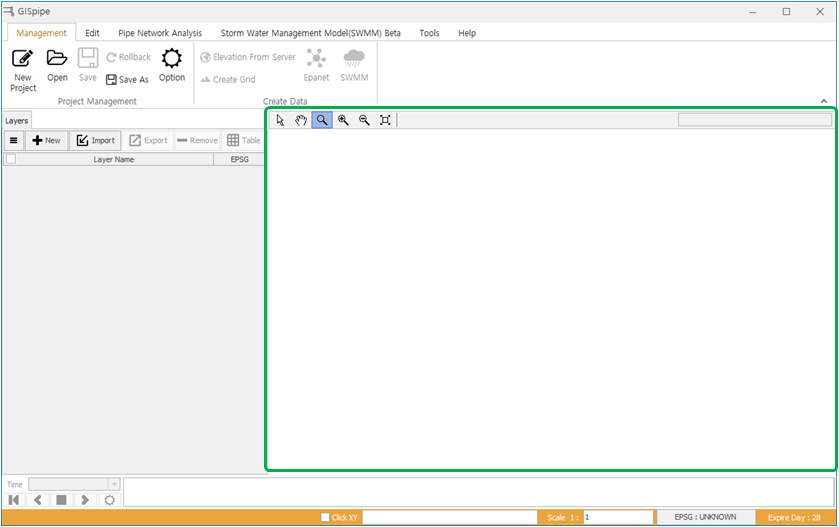
The green shot is the map area.
1 Import Drag & Drop File력
- Drag the desired file from the window Explorer and drop it onto the map screen to add a layer.
2 Select And Show Properties
- Click the Select button to switch to Selection mode.
- Selected Single Shape : Clicking on the object you want on the map with a mare selects the object and provides information on the object's attributes.
- Selected Multiple Shapes : Multiple objects are selected by moving the mouse up and holding the mouse pressed on the map.
- CONTROL + Selected : If you press and hold the CONTROL key while an existing selected object is found, the new object is selected while retaining the previous selection.
- SHIFT + Selected Node : Select a point on the chart and press the SHIFT key while clicking the next point to select the shortest distance line of both edges.
3 Move
- Click the Move button to switch to the Move mode.
- Move by pressing the mouse wheel : The ability to move the mouse while holding the mouse wheel pressed in another mode without switching mode.
4 Zoom
- Click the Zoom button to switch to Zoom mode.
- Drag the mouse left and left to enlarge the map.
- Drag the mouse to the upper right to zoom out.
5 Zoom in
- Click the zoom in button to zoom in the map.
6 Zoom out
- Click the zoom out button to zoom out the map.
7 Full Extent
- Click the full extent button to display the map as a full extent.
8 Search
8.1 Search GIS Waterworks and Sewerage
- When the GIS waterworks and sewerage facility layer is selected, clicking on the search tax box opens the Search Options window as shown below.
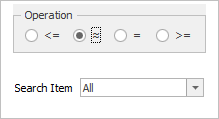
8.2 Search EPANET Layer
- If you click on the search tax box with the EPANET layer selected, the Search Options window will appear as shown below.
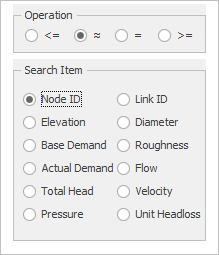
9 Popup Menu
- Popup Menu function when Epanet or SWMM layer is selected
- Enable / Disable
- Select Source
- Select Service Area
- When links is selected : Ability to replace upstream node and downstream node
- pipe selected
- change pipe to valve
- change pipe to pump
- pump selected
- change pump to pipe
- change pump to valve
- valve selected
- change valve to pipe
- change valve to pump
- junction selected
- change junction to reservoir
- change junction to tank
- reservoir selected
- change reservoir to junction
- change reservoir to tank
- tank selected
- change tank to junction
- change tank to reservoir