Little-Known Features of GISpipe 2023-02-16
Author
help
Date
2023-03-19 12:18
Views
1044
Version 1.14.229 update contents
Automatic calibration of flow coefficient
Grid creation range updates from hour to degree size
Calibration data GUI update
Address location search function added
Version 1.14.222 update contents
*Updated drainage network model contour view.
*CTRL+Move figure: Copy the figure.
*Added GUI and junction check to repair verification.
*Updated to appear in red when meter numbers are duplicated.
Version 1.14.206 update contents
Map default mode changed from Zoom to Select mode.
Press ESC key in edit, zoom, move mode to switch to selection mode. (Can be disabled as an option)
Version .1.14.194 update contents
When shapes are deactivated, contents related to simple control/rule control are also deactivated.
CTRL+Mousewheel in Control -> Edit: Zoom in/out text
Version .1.14.190 update contents
* Added a function that selects a map shape when selecting a map shape.
(The shape was selected only when the existing layer was selected)
map shortcut
F5: Run analysis.
Arrows: Move the map up, down, left and right.
+, - : zoom in/out
CTRL+A : select all
CTRL+V, CTRL+C, CTRL+X: Paste, Copy, Cut Copy
CTRL+Z, SHIFT + CTRL + Z : undo, redo
CTRL+S : Save
*When entering time in correction data, etc., if it is entered as a number, it is automatically converted to time format
Ex) 24.5 -> 24:30
*Directed valves (e.g. PRV) indicate direction.
*Indicator outflow model function Overall function update.
*Overseas coordinate system: If you select a country in the coordinate system designation, the coordinate system appears.
*Raster file saving function: supported formats (.ASC, .TIF, FLT)
24) Recent Updates
* Added 2D surface runoff model
sample project file
https://en.gispipe.com/index.php/2022/11/04/flood_test_projectfile/
*Tools - Add Grid as Vector
*Added function to project when layer type is other in import
23) Recent Updates
*PDA (pressure-based analysis) added shortfall demand and shortfall pressure results.
*When modifying the pattern name, previously assigned patterns such as nodes and reservoirs are deleted, but after modification, the assigned pattern names such as nodes and reservoirs are changed.
*Address-location service added.
*Other bug fixes.
21) Recent Updates
Edit -> Network Calibration
Drainage Pipe Network Model -> Edit Pipe Network Group
In layer rendering, rendering can be performed as a DB field.
Reference address https://en.gispipe.com/index.php/2022/08/16/gispipe-db-rendering/
Pipeline Depth -> Removed when creating a pipe network model
Other functions -> Pipe depth -> Pipe network map input function added
Update SWMM engine to the latest version
EPAnet 2.0 engine removal reason) Removed because of difference from 2.2 when analyzing minute by minute in a very large pipe network
Added automatic calculation of emitter coefficients -> In the emitter coefficient input window... If you click the button and enter the demand, it will be automatically calculated.
other bugs
20) Hydrology-related functions have been added.
Reference address https://en.gispipe.com/index.php/2022/07/25/hydrology/
19) Supported GIS formats
EPAnet or SWMM Files(*.inp)|*.inp
EPAnet Files(*.net)|*.net
ArcView Shape Files (*.shp)|*.shp
MapInfo Interchange Format(*.mif)|*.mif
Arcinfo Export Format(*.e00)|*.e00
MicroStation Native Format (*.dgn)|*.dgn
Geographic Markup Language (*.gml)|*.gml
Google Earth Keyhole Markup Language (*.kml)|*.kml
GPS Exchange Format (*.gpx)|*.gpx
OpenStreetMap Format(*.OSM)|*.OSM
MapInfo Native Format(*.tab)|*.tab
Digital Line Graphs DLG(*.opt;.*dlg)|*.opt;*.dlg
Census 2000 TIGER/Line(*.rt1)|*.rt1
Vector Product Format VPF(*.lft;*.pft;*.tft)|*.lft;*.pft;*.tft
Geographic Data Files(*.gdf)|*.gdf
Arcinfo Ascii Grid(*.asc;*.agr)|*.asc;*.agr
Golden Software Surfer Grid(*.grd)|*.grd
IHO S-57 ENC(*.000)|*.000
Arcinfo Binary Grid(*.adf)|*.adf
Binary Terrian Grid(*.bt)|*.bt
Digital Terrain Elevation Data(*.dt0;*.dt1;*.dt2)|*.dt0;*.dt1;*.dt2
Arcinfo Float Grid(*.flt)|*.flt
SDTS Topological Vector Profile(*.ddf)|*.ddf
Digital Elevation Model(*.dem)|*.dem
FME Feature Store (*.ffs)|*.ffs
AutoCAD DXF 2008 (*.dxf)|*.dxf
AutoCAD DWG 2008 (*.dwg)|*.dwg
Enhanced Compressed Wavelet(*.ecw)|*.ecw
Standard Tessellation Language(*.stl)|*stl;*.stla
ERDAS IMAGINE Image File Formatt(*.img)|*.img
Window Bitmap(*.bmp)|*.bmp
JPEG File Interchange Format(*.jpg;*.jpeg)|*.jpg;*.jpeg
Graphic Interchange Format(*.gif)|*.gif
Portable Network Graphic(*.png)|*.png
Pictometry Oblique Images(*.psi)|*.psi
Tag Image File Format(*.tif;*.tiff)|*.tif;*.tiff
JPEG 2000(*.jp2;*.j2k;*.jpf;*.jpx;*.jpc;*.j2c)|*.jp2;*.j2k;*.jpf;*.jpx;*.jpc;*. j2c
18) AutoCAD DXF, DWG format files can only be read in GISpipe by version 2008 or earlier.
17) Recent update bug fixes:
1. Added layer calculation function to table and removed drainage pipe network model->report->pipe function.
2. Advanced analysis -> Added fire hydrant simulation function.
3. Advanced analysis -> Pipeline importance analysis function added.
4. EPAnet 3.0 bug fix.
5. Fixed grid creation bug.
16) It is recommended to perform Edit -> Pipe Network Calibration before creating the EPAnet model. (Automatically corrects undershoot and overshoot of pipes)
15) Pipe network precision order.
1. Reservoir outflow flow rate, water pipe.
2. 1. Inclusion, elevation and elevation data.
3. 2. Including, water supply line, meter, excel usage, pressurization plant data.
4. 3. Include, reservoir head pattern, reservoir flow pattern.
5. 4. Include, small block inflow flow rates and patterns.
6. 5. Inclusion, logarithmic usage and patterns.
7. 6. Correction of flow rate coefficient and pipe wall response coefficient by measurement of inclusion, hydraulic pressure, and residual chlorine.
14) Why use emitter flow in GISpipe?
Q=C*P^N1
Q=flow rate, C=emitter factor, P=pressure, N1 = emitter factor default 0.5
If Q, P, and N1 are known, C = emitter coefficient can be calculated.
If the emitter flow rate is used, if the pressure is lowered with a pressure reducing valve, etc., C = emitter coefficient is fixed, so the flow rate (leakage amount) can be simulated to decrease.
13) Merge pipe network diagram: ex) If there are two layers of pipe network 1 and pipe network 2
1. Select the Pipe Network 2 layer in the layer window.
2. Select all pipe networks 2 in the map window.
3. Press the Ctrl + C keys.
4. Select pipe network #1 in the layer window.
5. Press Ctrl + V to merge the pipe networks.
6. Alternatively, you can run two GISpipe programs and paste them together.
12) Charts are like tables. If you want to draw a chart in more detail, you can paste it into Excel and draw a graph in Excel. Ex) Longitudinal profile - elevation profile
11) A recent update adds a function to set the label port, select a polygon, and analyze the flow direction when a valve or pipe is opened or closed.
10) Create a unique number when installing the GISpipe program. Licenses are managed with the computer's unique number and registered e-mail address. If you have formatted your computer, click the Move Computer button and click Move License to Current Computer to move the license to the current computer. When moving a computer, the e-mail address must match the existing e-mail address. Computer travel is limited to 12 times per year.
9) All tables can be pasted into Excel, and tables that can be edited can be pasted from Excel into tables.
8) When the EPAnet or SWMM model is created, if the coordinate system of the pipeline is in degrees (° or degree), the coordinate system must be converted to a coordinate system in meters or feet. Ex) EPSG:4326 -> EPSG:3857
7) Base demand change using multipliers in the table (used for flow rate correction):
For example, assuming that the sum of the demand at the small block node A is 10㎥/day, and to change it to 15㎥/day, 15/10 = 1.5, select the small block A through filtering, select the entire column of base demand, and enter it in batch If you check the multiplier and enter 1.5, the sum of demand for Block A is changed to 15㎥/day.
6) When creating a pipe network map, if only the pipeline, reservoir, and supply are known:
After distributing the demand per building area, read the building as a meter in the import, use the meter node assignment function, assign the meter to the node, and then allocate the demand to the demand category table.
5) In skeletalization, the loop tube is not removed. Uninstall manually and run again. Only selected shapes can be skeletonized.
4) If you click the button of the TCV valve setting value (loss coefficient by opening degree), the loss coefficient of the target water pressure is automatically obtained. Example) Replacement of pressure reducing valve
3) If you put a very large value in the emitter coefficient of a node, ex) 10000000, you can find the maximum demand at that node (up to 0 pressure. Maximum demand)
2) As for the analysis engine, EPAnet 2.0 was capable of only DDA (demand based analysis), but from EPAnet 2.2, PDA (pressure based analysis) is possible. PDA e.g.) If the quantity of supply is fixed and the quantity of demand exceeds the quantity of supply, the matching can be largely eliminated by reducing the quantity demanded.
1) You can copy and paste layers between GISpipe programs by running several GISpipe programs.
Automatic calibration of flow coefficient
Grid creation range updates from hour to degree size
Calibration data GUI update
Address location search function added
Version 1.14.222 update contents
*Updated drainage network model contour view.
*CTRL+Move figure: Copy the figure.
*Added GUI and junction check to repair verification.
*Updated to appear in red when meter numbers are duplicated.
Version 1.14.206 update contents
Map default mode changed from Zoom to Select mode.
Press ESC key in edit, zoom, move mode to switch to selection mode. (Can be disabled as an option)
Version .1.14.194 update contents
When shapes are deactivated, contents related to simple control/rule control are also deactivated.
CTRL+Mousewheel in Control -> Edit: Zoom in/out text
Version .1.14.190 update contents
* Added a function that selects a map shape when selecting a map shape.
(The shape was selected only when the existing layer was selected)
map shortcut
F5: Run analysis.
Arrows: Move the map up, down, left and right.
+, - : zoom in/out
CTRL+A : select all
CTRL+V, CTRL+C, CTRL+X: Paste, Copy, Cut Copy
CTRL+Z, SHIFT + CTRL + Z : undo, redo
CTRL+S : Save
*When entering time in correction data, etc., if it is entered as a number, it is automatically converted to time format
Ex) 24.5 -> 24:30
*Directed valves (e.g. PRV) indicate direction.
*Indicator outflow model function Overall function update.
*Overseas coordinate system: If you select a country in the coordinate system designation, the coordinate system appears.
*Raster file saving function: supported formats (.ASC, .TIF, FLT)
24) Recent Updates
* Added 2D surface runoff model
sample project file
https://en.gispipe.com/index.php/2022/11/04/flood_test_projectfile/
*Tools - Add Grid as Vector
*Added function to project when layer type is other in import
23) Recent Updates
*PDA (pressure-based analysis) added shortfall demand and shortfall pressure results.
*When modifying the pattern name, previously assigned patterns such as nodes and reservoirs are deleted, but after modification, the assigned pattern names such as nodes and reservoirs are changed.
*Address-location service added.
*Other bug fixes.
21) Recent Updates
Edit -> Network Calibration
Drainage Pipe Network Model -> Edit Pipe Network Group
In layer rendering, rendering can be performed as a DB field.
Reference address https://en.gispipe.com/index.php/2022/08/16/gispipe-db-rendering/
Pipeline Depth -> Removed when creating a pipe network model
Other functions -> Pipe depth -> Pipe network map input function added
Update SWMM engine to the latest version
EPAnet 2.0 engine removal reason) Removed because of difference from 2.2 when analyzing minute by minute in a very large pipe network
Added automatic calculation of emitter coefficients -> In the emitter coefficient input window... If you click the button and enter the demand, it will be automatically calculated.
other bugs
20) Hydrology-related functions have been added.
Reference address https://en.gispipe.com/index.php/2022/07/25/hydrology/
19) Supported GIS formats
EPAnet or SWMM Files(*.inp)|*.inp
EPAnet Files(*.net)|*.net
ArcView Shape Files (*.shp)|*.shp
MapInfo Interchange Format(*.mif)|*.mif
Arcinfo Export Format(*.e00)|*.e00
MicroStation Native Format (*.dgn)|*.dgn
Geographic Markup Language (*.gml)|*.gml
Google Earth Keyhole Markup Language (*.kml)|*.kml
GPS Exchange Format (*.gpx)|*.gpx
OpenStreetMap Format(*.OSM)|*.OSM
MapInfo Native Format(*.tab)|*.tab
Digital Line Graphs DLG(*.opt;.*dlg)|*.opt;*.dlg
Census 2000 TIGER/Line(*.rt1)|*.rt1
Vector Product Format VPF(*.lft;*.pft;*.tft)|*.lft;*.pft;*.tft
Geographic Data Files(*.gdf)|*.gdf
Arcinfo Ascii Grid(*.asc;*.agr)|*.asc;*.agr
Golden Software Surfer Grid(*.grd)|*.grd
IHO S-57 ENC(*.000)|*.000
Arcinfo Binary Grid(*.adf)|*.adf
Binary Terrian Grid(*.bt)|*.bt
Digital Terrain Elevation Data(*.dt0;*.dt1;*.dt2)|*.dt0;*.dt1;*.dt2
Arcinfo Float Grid(*.flt)|*.flt
SDTS Topological Vector Profile(*.ddf)|*.ddf
Digital Elevation Model(*.dem)|*.dem
FME Feature Store (*.ffs)|*.ffs
AutoCAD DXF 2008 (*.dxf)|*.dxf
AutoCAD DWG 2008 (*.dwg)|*.dwg
Enhanced Compressed Wavelet(*.ecw)|*.ecw
Standard Tessellation Language(*.stl)|*stl;*.stla
ERDAS IMAGINE Image File Formatt(*.img)|*.img
Window Bitmap(*.bmp)|*.bmp
JPEG File Interchange Format(*.jpg;*.jpeg)|*.jpg;*.jpeg
Graphic Interchange Format(*.gif)|*.gif
Portable Network Graphic(*.png)|*.png
Pictometry Oblique Images(*.psi)|*.psi
Tag Image File Format(*.tif;*.tiff)|*.tif;*.tiff
JPEG 2000(*.jp2;*.j2k;*.jpf;*.jpx;*.jpc;*.j2c)|*.jp2;*.j2k;*.jpf;*.jpx;*.jpc;*. j2c
18) AutoCAD DXF, DWG format files can only be read in GISpipe by version 2008 or earlier.
17) Recent update bug fixes:
1. Added layer calculation function to table and removed drainage pipe network model->report->pipe function.
2. Advanced analysis -> Added fire hydrant simulation function.
3. Advanced analysis -> Pipeline importance analysis function added.
4. EPAnet 3.0 bug fix.
5. Fixed grid creation bug.
16) It is recommended to perform Edit -> Pipe Network Calibration before creating the EPAnet model. (Automatically corrects undershoot and overshoot of pipes)
15) Pipe network precision order.
1. Reservoir outflow flow rate, water pipe.
2. 1. Inclusion, elevation and elevation data.
3. 2. Including, water supply line, meter, excel usage, pressurization plant data.
4. 3. Include, reservoir head pattern, reservoir flow pattern.
5. 4. Include, small block inflow flow rates and patterns.
6. 5. Inclusion, logarithmic usage and patterns.
7. 6. Correction of flow rate coefficient and pipe wall response coefficient by measurement of inclusion, hydraulic pressure, and residual chlorine.
14) Why use emitter flow in GISpipe?
Q=C*P^N1
Q=flow rate, C=emitter factor, P=pressure, N1 = emitter factor default 0.5
If Q, P, and N1 are known, C = emitter coefficient can be calculated.
If the emitter flow rate is used, if the pressure is lowered with a pressure reducing valve, etc., C = emitter coefficient is fixed, so the flow rate (leakage amount) can be simulated to decrease.
13) Merge pipe network diagram: ex) If there are two layers of pipe network 1 and pipe network 2
1. Select the Pipe Network 2 layer in the layer window.
2. Select all pipe networks 2 in the map window.
3. Press the Ctrl + C keys.
4. Select pipe network #1 in the layer window.
5. Press Ctrl + V to merge the pipe networks.
6. Alternatively, you can run two GISpipe programs and paste them together.
12) Charts are like tables. If you want to draw a chart in more detail, you can paste it into Excel and draw a graph in Excel. Ex) Longitudinal profile - elevation profile
11) A recent update adds a function to set the label port, select a polygon, and analyze the flow direction when a valve or pipe is opened or closed.
10) Create a unique number when installing the GISpipe program. Licenses are managed with the computer's unique number and registered e-mail address. If you have formatted your computer, click the Move Computer button and click Move License to Current Computer to move the license to the current computer. When moving a computer, the e-mail address must match the existing e-mail address. Computer travel is limited to 12 times per year.
9) All tables can be pasted into Excel, and tables that can be edited can be pasted from Excel into tables.
8) When the EPAnet or SWMM model is created, if the coordinate system of the pipeline is in degrees (° or degree), the coordinate system must be converted to a coordinate system in meters or feet. Ex) EPSG:4326 -> EPSG:3857
7) Base demand change using multipliers in the table (used for flow rate correction):
For example, assuming that the sum of the demand at the small block node A is 10㎥/day, and to change it to 15㎥/day, 15/10 = 1.5, select the small block A through filtering, select the entire column of base demand, and enter it in batch If you check the multiplier and enter 1.5, the sum of demand for Block A is changed to 15㎥/day.
6) When creating a pipe network map, if only the pipeline, reservoir, and supply are known:
After distributing the demand per building area, read the building as a meter in the import, use the meter node assignment function, assign the meter to the node, and then allocate the demand to the demand category table.
5) In skeletalization, the loop tube is not removed. Uninstall manually and run again. Only selected shapes can be skeletonized.
4) If you click the button of the TCV valve setting value (loss coefficient by opening degree), the loss coefficient of the target water pressure is automatically obtained. Example) Replacement of pressure reducing valve
3) If you put a very large value in the emitter coefficient of a node, ex) 10000000, you can find the maximum demand at that node (up to 0 pressure. Maximum demand)
2) As for the analysis engine, EPAnet 2.0 was capable of only DDA (demand based analysis), but from EPAnet 2.2, PDA (pressure based analysis) is possible. PDA e.g.) If the quantity of supply is fixed and the quantity of demand exceeds the quantity of supply, the matching can be largely eliminated by reducing the quantity demanded.
1) You can copy and paste layers between GISpipe programs by running several GISpipe programs.
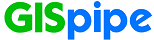

 한국어
한국어 do Brasil
do Brasil